Please make sure that if your university has Eduroam, you activate your Eduroam credentials before you travel, so your laptop will be able to connect to the wifi at TRIUMF. There is also a TRIUMF Visitor network, but it keeps asking you to accept the terms and conditions every day or two, and is not encrypted, so you should use end-to-end encryption for anything sensitive. Eduroam is better.
Machine Learning Tutorials
For Kazu's Machine Learning lectures, you'll need this GitHub link: https://github.com/drinkingkazu/TRISEP2022ML
For the ML tutorials on Thursday and Friday, we'll be using the ComputeCanada Cedar cluster. We are grateful to ComputeCanada and the Cedar team for providing many powerful machines for your tutorials!
On Thursday you'll be provided with a printed username/password. Please do not lose this!
We will be setting up JupyterLab instances for you on the compute nodes of Cedar. The instructions are a little complicated, as we have to first connect to the log-in node of Cedar, request a computing node, and then set up a tunnel to access that computing node. The following steps will help you do that.
- ssh to USERNAME@cedar.computecanada.ca [where USERNAME = guest52,guest53, etc.]
- cd ~/scratch; git clone https://github.com/drinkingkazu/TRISEP2022ML
- cd TRISEP2022ML
- salloc --time=12:0:0 --ntasks=1 --cpus-per-task=4 --mem-per-cpu=7500 --gpus-per-node=p100:1 --account=def-training-wa_gpu --reservation=trisep-main-wr_gpu srun startup.sh
This command sets up a request to get a computing slot supplied to you, and then runs a startup script that launches jupyter within a container that has all the software we need for our tutorials. Note that the --time argument specifies how long to request the computing node, and the other arguments specify the memory and CPU/GPU requests. Feel free to modify the time to something longer/shorter as needed, but keep the other requests as specified.
You'll then need to set up a tunnel from your computer to the compute node. The simplest method is to use sshuttle, which is available via Mac/Linux. To use this method, you can do:
- open a new terminal on your laptop (don't close the other one!)
- pip install sshuttle (need a decently modern python installed for this)
- sshuttle --dns -Nr USERNAME@cedar.computecanada.ca
- Keep this terminal open
- Navigate to the website printed in your first terminal: this should look something like http://cdr32.int.cedar.computecanada.ca:8888/lab?token=LONGSTRINGOFGIBBERISH (note the cdr32.int.cedar.computecanada.ca part-- you should use the URL that resembles this).
If you're on Windows or prefer to port forward directly, you can do:
- open a new terminal on your laptop (again, don't close the other one!)
- ssh -L 8888:cdr32.int.cedar.computecanada.ca:8888 USERNAME@cedar.computecanada.ca [the ports (8888) and hostname (cdr32.int.cedar.computecanada.ca) here should be the ones printed out by Jupyter in your first step]
- Browse to http://localhost:8888/?token=LONGSTRINGOFGIBBERISH, where the long string was also printed by Jupyter in your first step.
More instructions are available on the Cedar documentation: https://docs.alliancecan.ca/wiki/Advanced_Jupyter_configuration#Starting_JupyterLab You don't need to worry about starting JupyterLab, since our instructions take care of that, but this may provide more guidance on the tunneling process.
TRIUMF JupyterHub Computing, for Statistics + Collider
You should set up your Jupyterhub account ahead of time, for the tutorials that will use it. Here is how:
| Navigate to jupyter.trisep.triumf.ca . You don't have an account yet, so click on "Signup!" | 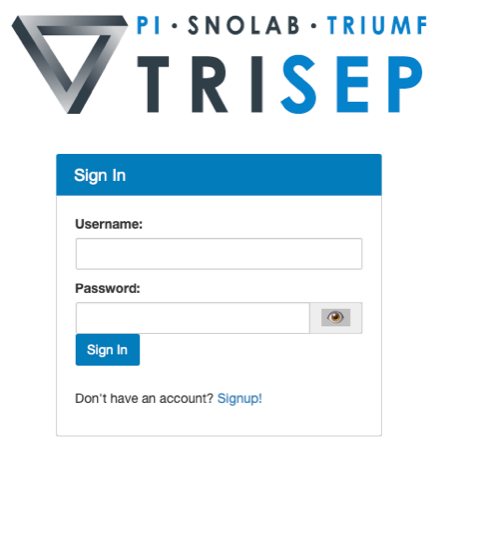 |
|
Invent a username and password for yourself that you will remember. The key thing is to enter the email that you used to register for this school (the one where you are receiving bulletins and instructions for the school) in the middle field. This email address is authorized for account self-creation. Click on Create User. |
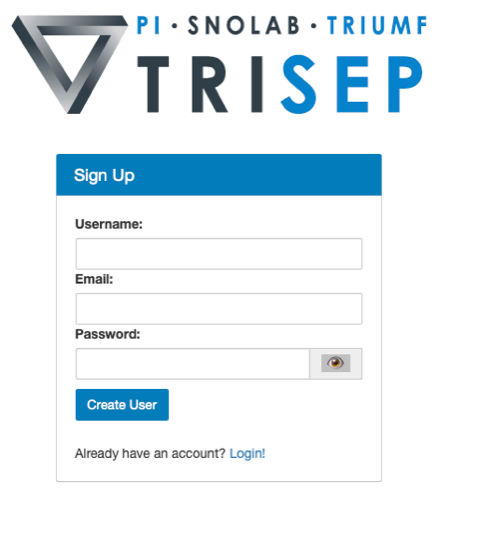 |
|
You will get a confirmation email in a minute or so (check your junk filter) with the title "Confirm your TRISEP-Jupyter account". Click on the confirmation link in the email. |
|
|
You will now see a screen saying <your user name> has been authorized, and a link to login. Log in with the user name and password you created. |
|
|
Preparation for Statistics Lectures / Tutorials: before the lectures, please take a look at the reference material and slides at: |
|
|
Preparation for Collider Physics: please make sure that you can run on the TRISEP Jupyterhub. If you really want to run on your private Jupyter installation, please make sure you have a python3-compatible version of ROOT installed. The tutorials will use pyRoot. We are not able to provide support for private installations - if you go this route and run into problems during the tutorials, we will ask you to switch to the shared Jupyterhub. |
